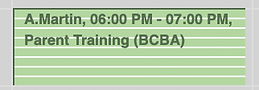Session Note Review
The session notes are under the task of Client Coordination.
-
Log in to notes@nesscares.com
-
Check the password on your Google Keeps account https://keep.google.com/
How to Check the Session Notes
-
Go on Rethink / Scheduling
-
Check the Session Note Pay Period Due Dates
Remember
In all School Cases, we can check their session notes at the end of the Week.
- On Rethink, go to Scheduling tab > click the staff schedule and click Open Occurence
- Ensure that the session was rendered and verified.
- Click the Session Note
- Under the session note tab, you'll have to check the following and ensure that it has all the information about the client's progress.
-
Bx or Behavior Data
-
Skills Acquisition Data
-
Complete Detail Notes
-
Staff Signature
-
Parent Signature
- Once all of this information is completed, make sure to click the "Mark Review Tab."
- If one of the following criteria were missed, put the date and the missing information needed on the Client Board.
- Always put or include the Session Note Submission Due.
- Tag the name of the Tech that was assigned to that session, informing them to render or complete the session if needed.
- Send an email to the staff if the Tech still has not rendered or completed the session cc'ng the Scheduling and Cancellation.
- If the tech still has not acknowledged and rendered or completed the session, you have to send another Email cc'ng the Scheduling Cancellation, HR, and Payroll. Ensure you inform them that all unrendered and incomplete notes cannot be paid out or backdated and will be deleted from the calendar.